Genotype
Mouse genotype consisits of gene name and allele names. Whithin a genotype each gene locus has two alleles in maximum. Gene loci are separated by ";". Allele names are separated by "/".

Genotype highlight
You can highlight selected genotypes by colors. Please follow the steps below to add new highlights:
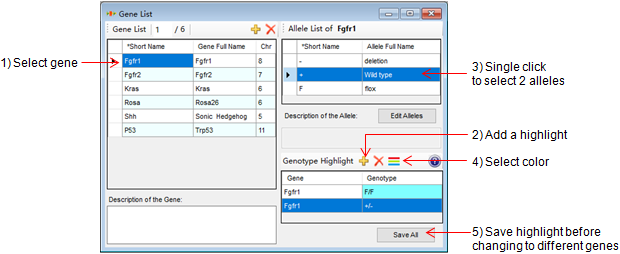
You can change highlights on Gene&allele window or on "Display preference" window under menu->View->Display Preference:
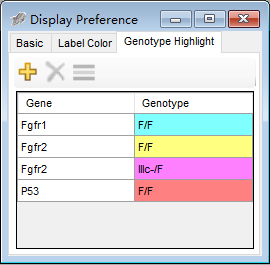
There are three types of genotype:

1. Complete genotype.
The genotyping work is done and the genotype is complete.
2. Incomplete genotype.
The genotyping work is done but the genotype is incomplete because there are still loci where the genotype is unknown.
For example, a mouse from a cross P53F/F;KRasd12/+;PDX1crei X P53F/+ may need multiple runs of genotyping to determine its full genotype. If a Cre genotyping result indicates that this mouse doesn't have PDX1cre, you may stop doing any further genotyping because it is not a mutant you need. You can set the genotype of the mouse as P53F and select the "Incomplete Genotype" option. The mouse will be removed from genotyping list.
Incomplete genotype shown as "(" + genotype + ")". Example: (P53F).
3. Genotyping in progress.
The genotyping work is still ongoing. The mouse is still listed on the genotyping list.
In the previous example, if you do a Cre PCR first and find out that this mouse has PDX1cre, you may need to do more genotyping to get the full genotype. You can enter the genotyping result available by selecting the "Genotyping in Progress" option. By this way the mouse remains in the genotyping list, and you can always come back to update its genotype and change the status to "complete".
Genotyping in progress shown as "UC(" + genotype + ")". Example: UC(PDX1crei).
You can update genotype in several ways:
1. Update genotype on "Mouse detail" window by clicking "Genotype" button. In the next window, SINGLE click allele node to select alleles. If you are not sure about the PCR result, uncheck the "Sure" box. Unsure genotype is shown as pink on gene name.
2. Click "Genotype from parents" button on "Mouse detail" windowto select genotpyes.

The genotype will be added into the dropdown list in "Mouse detail" window so that you can directly select for next records.

For wild type mice, set genotype from the dropdown list.
3. From the genotyping list, select the mice and open the "Update genotype" window. You can open the genotyping list from "Today's tasks" window or "Task calendar" window. Recommended for updating lots of mouse records at one time.

In the "Update Genotype" window, double click genotype cell to select genotype derived from parents' genotypes,

or click "Add Alleles" to add alleles. At most four alleles from one gene can be added. You also can set genotype as "wild type", "control", "mutant" or "unknown" from the drop down list. The default type of genotype is "Genotypeing in progress".

4. Update from "Genotyping result" window. See Update Genotype from PCR Result for detail.
